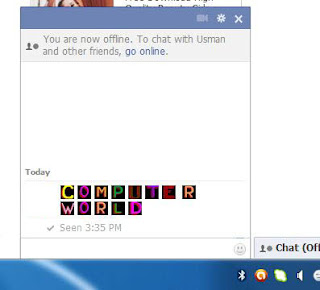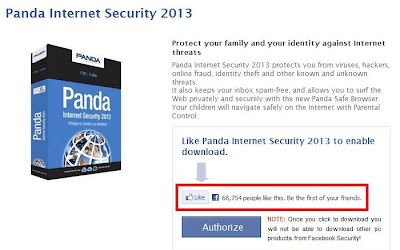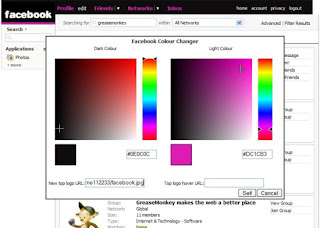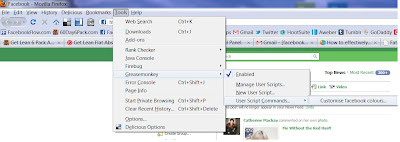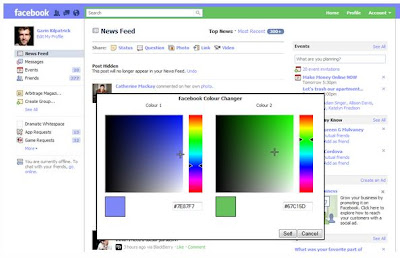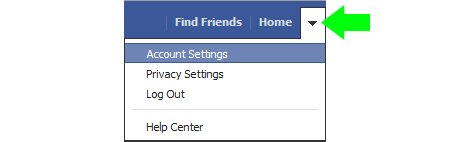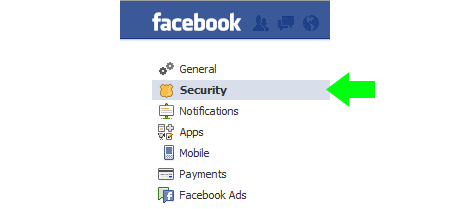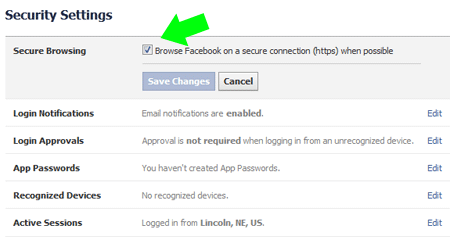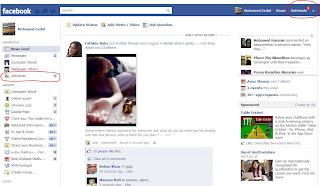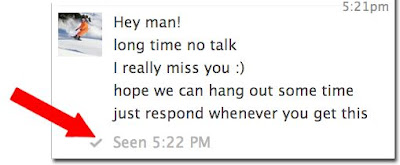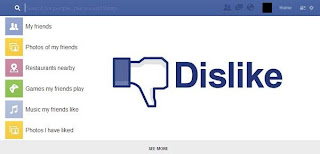Are you annoyed by all sort of game and app invites on facebook? Did you know that there is cure for that? You can block facebook games and apps permanently! There is two different ways to do that.
First way
1. Click gear/wheel icon from top right and menu pops up. Click Privacy Settings.
2. Click Blocking from left side panel.
3. Look for the Block apps section. Write the name of game or app you want to block, and select it from the list.
It’s done! Repeat step 3 and write all games and apps that you want to block. After game or app is on the blocking list, you won’t get any invitations or requests to using it. Unfortunately Facebook doesn’t offer that kind of option, that you could block all invites with single click, so we have to do block annoyances one by one.
======================================================================
Second way
1. Write the name of game or app you want to block to search field, and select it from the list.
2. At the app/game page, click Block from the right bottom under the Share -link.
3. Confirm your block.
And it’s done. I think first way is way faster if you want to block many apps and games, so i suggest that you use that.