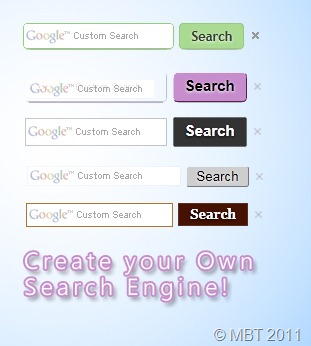Posted by M Qasim A Siddiqui
5.If you want to deactivate all these settings that you made recently ,you just need to select the option that is show right side of the Activity Recently and select Hidden Activity.
Hello friends,
Today I'm going to share with you a trick to hide your recent activities like comments,likes and friends that you add in the Facebook from appearing in news feed.
Just follow the simple steps:-
1.check out your recent activity list in profile page where you'll find your list of activities like comments ,likes and the friend you added recently in it.
2. just select the comment's or likes activity and click at remove option, the pop up appears as shown below
3. Select the option Hide All Recent Pages From The Timeline and select the Hide all option in the next pop up that appears.
4. To hide the recently added friend activity ,just select the option Hide Similar Activity From Timeline and again select the option Hide All in the pop up that appears on screen.
Now you are done with your settings! After all this steps your recent activities will be hidden and would not be seen on your friends wall.
5.If you want to deactivate all these settings that you made recently ,you just need to select the option that is show right side of the Activity Recently and select Hidden Activity.
After this step the list of hidden story types appears where you need to remove the activity that you want to undo.As shown in the image-
*leave your feed back if you find it useful*