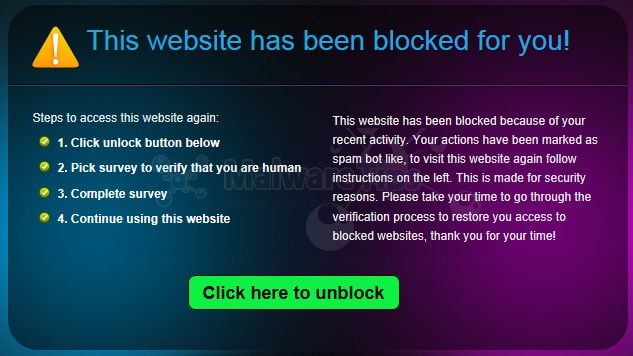
Posted by M Qasim A Siddiqui The “This website has been blocked for you!” notification is a computer virus, which will block your from visiting Facebook, Google, Youtube and other websites, and instead it will display a fake error message asking you to complete a survey.This threat is distributed through several means. Malicious websites, or legitimate websites that have been compromised, may drop this trojan onto a compromised computer. This drive-by-download...











